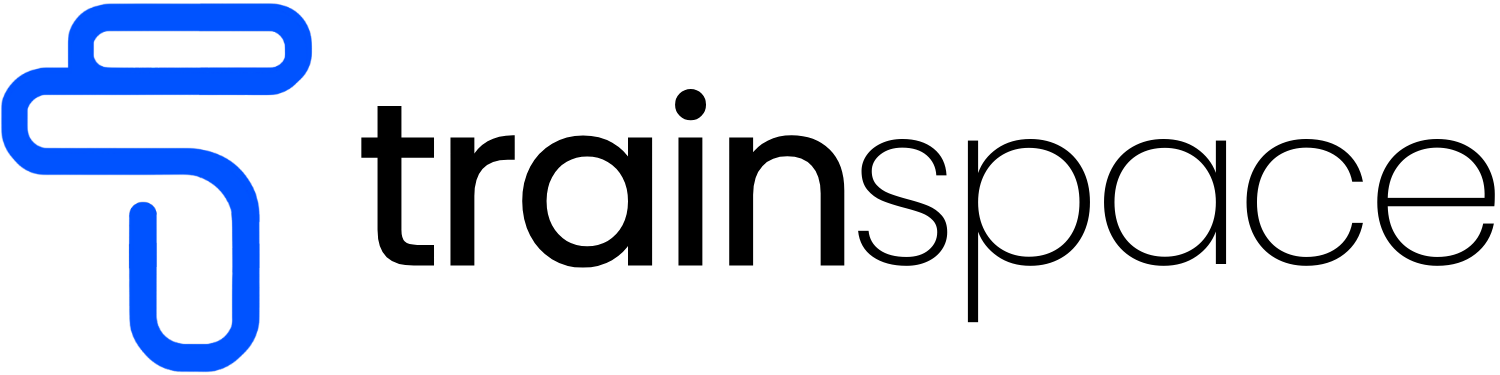How to Get Clients to Actually Show Up to Your Calls
How to Get Clients to Actually Show Up to Your Calls (Without Babysitting Them)
Listen, I'm going to be straight with you. If you're still sending plain text calendar confirmations that look like they came from 2005, you're leaving money on the table.
Here's why: When someone books a call with you and gets a basic, boring confirmation email, what does that tell them about working with you? It tells them you're cheap. And if you look cheap, you can't charge premium prices.
I just rolled out a massive update to TrainSpace that fixes this problem. And honestly, it's one of those things that makes such a big difference that I had to jump on a call and walk everyone through it live.
The Problem with Most Booking Systems
Most fitness coaches are doing one of two things:
Sending zero follow up (and wondering why 40% of people don't show)
Manually texting and emailing everyone before calls (which eats up your whole day)
Both options suck. The first one costs you money. The second one costs you time, which is the same as money.
What Actually Works: The Epic Calendar Confirmation System
I built something into TrainSpace that solves both problems. It's called Epic Calendar Confirmations, and it does a few important things automatically.
First, it treats new people different from repeat clients. When someone books with you for the first time, they need more hand holding. The system knows this. It sends them a different sequence than someone who's been working with you for months.
Second, it uses both email and text. Email is great for details. Text is great for getting attention. You need both working together.
Third, everything looks professional. The emails are formatted in HTML, which means they look like they came from a real company. No more plain text that screams "I'm doing this from my basement."
The Text Message Sequence That Gets Results
Here's the flow for first time bookers:
Right when they book: Confirmation text asking them to reply
24 hours before: Reminder (if they haven't replied, we ask again)
35 minutes before: Another heads up
10 minutes before: Last chance reminder
Right at meeting time: If they still haven't replied, we let them know we're marking them as a no show
Sounds aggressive? It is. That's the point. Their phone is going to blow up, and they're going to remember they have a call with you.
The key is getting that first reply. Once someone texts you back, you can send them links and they'll actually see them. If they never reply, your texts might go to spam. So the whole sequence is designed around getting that first response.
Why Professional Looking Emails Matter
I showed this live on the call, but I'll explain it here too. When you send someone a download or a confirmation, it should look good. Really good.
Most people are sending emails that look like this:
"Hey, here's your download. Click this link. Thanks."
Boring. Forgettable. Cheap.
With the new system, your emails have:
Your branding
Clean formatting that works on any device
Professional buttons and styling
All your contact info automatically filled in
You don't have to know how to code. It's all done for you. You just turn it on.
The Settings That Make Everything Work
This is the part that trips people up. You can have the best automation in the world, but if your settings aren't right, it won't work properly.
Three things you need to check right now:
Your business name. Go to Settings, then Business Profile. Change "Friendly Business Name" from whatever default thing is there to your actual business name. This shows up in every email you send.
Your email headers. In the custom email section, set up your domain and then set the headers. This makes sure every email comes from the same name and address. It helps you get into inboxes instead of spam.
Your team settings. Make sure your first name is what you want it to be. If you want emails to say "Coach Sarah," put "Coach Sarah" as your first name. Don't try to add it everywhere else.
Custom Domains: The $20 Upgrade That's Worth It
Here's something I learned the hard way. If everyone is sending emails from the same shared domain, one bad apple can mess it up for everyone.
That's why I always tell people to get their own email domain. It costs about $20 a year. That's it. And it makes you look way more professional.
Instead of "[email protected]" you can have "[email protected]"
Which one looks better? Which one would you trust more?
During the call, I set up DJ's custom domain live. It took maybe 5 minutes. We bought emailbnf.com right there, connected it to TrainSpace, and boom. Done. All her emails now come from Coach DJ at that clean, simple address.
If you buy the domain inside TrainSpace, it's basically just clicking a few buttons. Everything connects automatically. No copying and pasting DNS records back and forth. It just works.
The Four Pre-Built Workflows You Just Got
I pushed four complete automation sequences to everyone's account. They're in a folder called Pre-Built Workflows.
Lead Magnet to Nurture Emails: For when someone downloads your free thing and joins your group. This warms them up over time.
Epic Calendar Confirmations: The big one we've been talking about. Makes sure people show up to calls.
Client Onboarding Sequence: For new paying clients. Gets them started right.
Reactivation and Fast Cash Sequence: For people who bought before or people in your community who need a little push. Great for Black Friday, back to school, or any special promotion.
All of these are ready to go. You don't have to build anything. Just turn them on and customize the messages if you want.
If You Don't Have Text Messaging Yet
I get it. Setting up A2P texting is annoying. You need an LLC that's been around for at least 14 days. The whole process takes a bit.
But here's the thing. The text sequences work really, really well. Way better than just email.
If you're not ready for texting yet, no problem. Just duplicate the Epic Calendar Confirmations workflow and delete all the text steps. Keep the three email sequences. That alone is a huge upgrade from what most people are doing.
But seriously, get the texting set up when you can. It makes a difference.
Using AI to Build Better Emails
During the call, I showed everyone how to use Claude (that's an AI tool) to create professional looking emails in about 2 minutes.
You just tell it: "Create an HTML email formatted to fit any screen" and then give it your message and any images you want to use.
It spits out code. You copy that code into your TrainSpace email template. Done.
No design skills needed. No coding knowledge needed. You just get professional results that make you look like you hired someone.
This is how I built out DJ's lead magnet email. Her download email went from basic to beautiful in the time it took to have a quick conversation.
What Happens If Your Old System Is Still Running
Good question. You might already have calendar confirmations set up. Now you have new ones. What do you do?
Don't just turn off the old one if people are currently in it. That would stop their emails mid-sequence, which is confusing for them.
Instead, go to your old workflow and delete just the trigger. This stops new people from entering, but lets anyone already in there finish the sequence.
Once everyone is done (you can see this by checking if there are any active contacts), then you can unpublish or delete the old workflow.
Turn on the new Epic Calendar Confirmations. Now new bookings go through the upgraded system.
Easy switch with no confusion for your clients.
The Real Reason This Matters
Look, automation is cool and all. But that's not really the point.
The point is this: You can't charge premium prices if you don't look premium. Period.
When someone books a call with you and gets professional, branded, well designed emails and texts, what does that tell them? It tells them you run a real business. It tells them you're worth paying for.
When someone shows up to a call because your system reminded them five different ways, that's a sales opportunity you didn't lose. That's money in your pocket.
This whole update is about making you more money by making you look better and keeping people engaged.
Want to Stay Updated on Stuff Like This?
I do these live training calls inside TrainSpace University pretty regularly. We go over new features, build things out together, and I answer whatever questions people have.
Join TrainSpace University here and you'll get access to all the training, the live calls, and the recordings of everything we've covered.
This calendar confirmation upgrade is just one thing. We're constantly adding new workflows, new integrations, and new ways to automate your fitness business so you can focus on coaching instead of babysitting software.
If you're serious about growing your coaching business and you want to learn how to use tools like this the right way, TrainSpace University is where you need to be.
Click here to join TrainSpace University and stop missing out on updates that can literally add thousands of dollars to your business.
Quick Action Steps:
Log into TrainSpace and check your Workflows section for the Pre-Built Workflows folder
Go to Settings and update your business name and email headers
Turn off the trigger on any old calendar confirmation workflows
Turn on Epic Calendar Confirmations
Test it by booking a fake appointment with yourself
And if you haven't already, join TrainSpace University so you don't miss the next update. Trust me, there's more coming.
P.S. Want to see exactly how I built out DJ's lead magnet email and set up her custom domain? The full recording is inside TrainSpace University. Get access here.